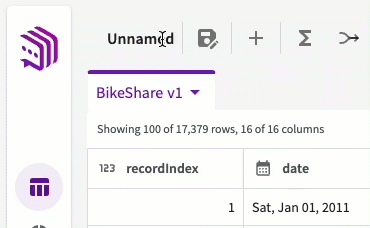Sessions
In this section, we'll cover how to get oriented with a DataChat session.
Launch a Session
All sessions in DataChat start at the homepage. To start a session, go to the homepage and select New > Session. By default, you can have a maximum of five sessions open at a time.
Navigate a Session
DataChat sessions have three main components:
- Data tab
- Chart tab
- Data Assistant
Data Tab
The Data tab displays all of datasets loaded into the session. From here, you can:
- Select a datasets sets to set it as the current dataset.
- Double-click a dataset to rename it.
- Click the versions dropdown next to the dataset name to see available versions of that dataset. Note that datasets with a lock next to them are read-only. Performing actions on them first copies the selected dataset to "[Dataset] v2" and then performs the action on that dataset.
- Use the Data Assistant to ask questions of your data.
- Use Skills to explore, clean, and wrangle your data.
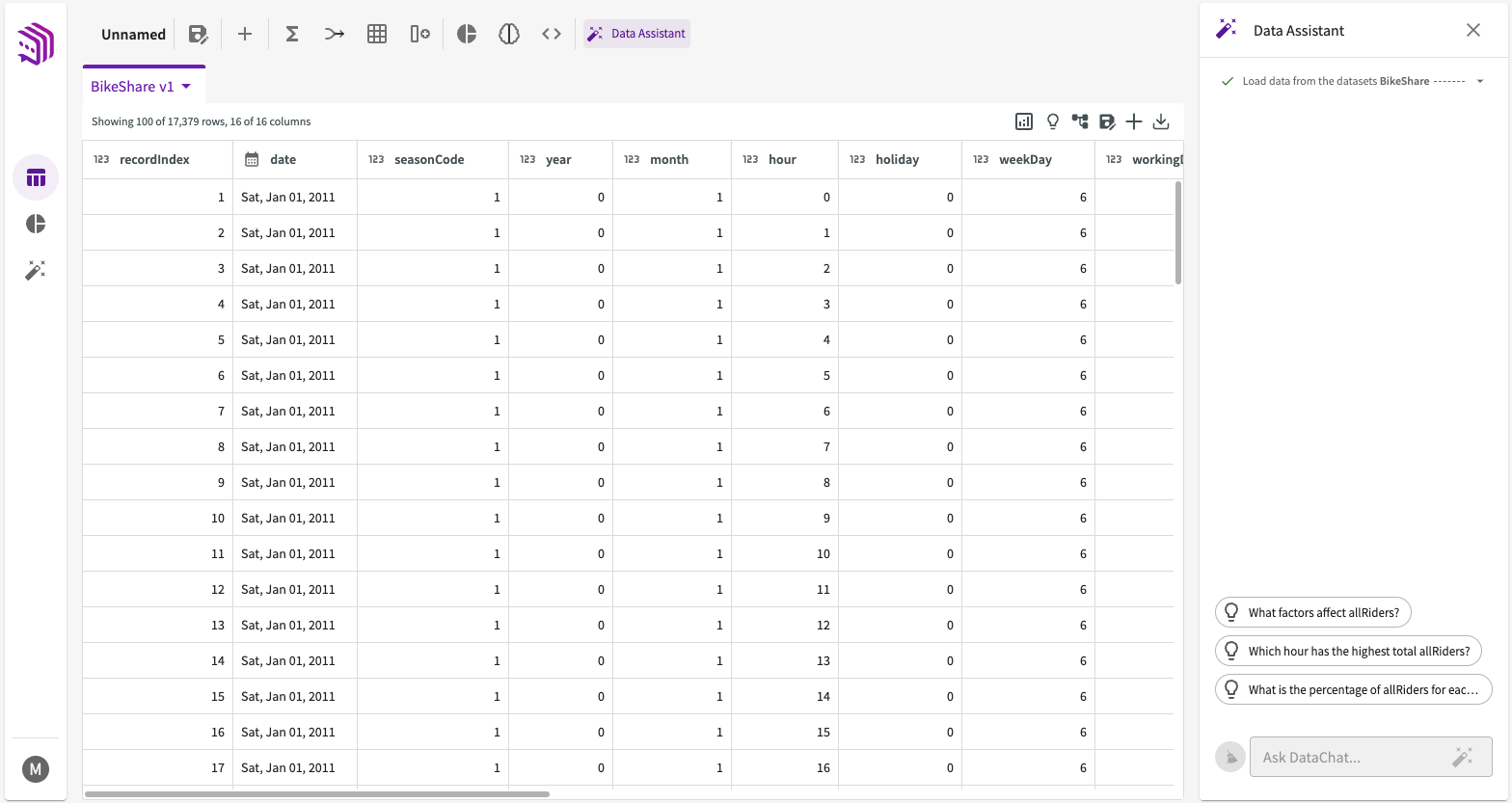
Chart Tab
The Chart tab allows you to create charts with the Chart Builder, and displays them grouped by their associated dataset.
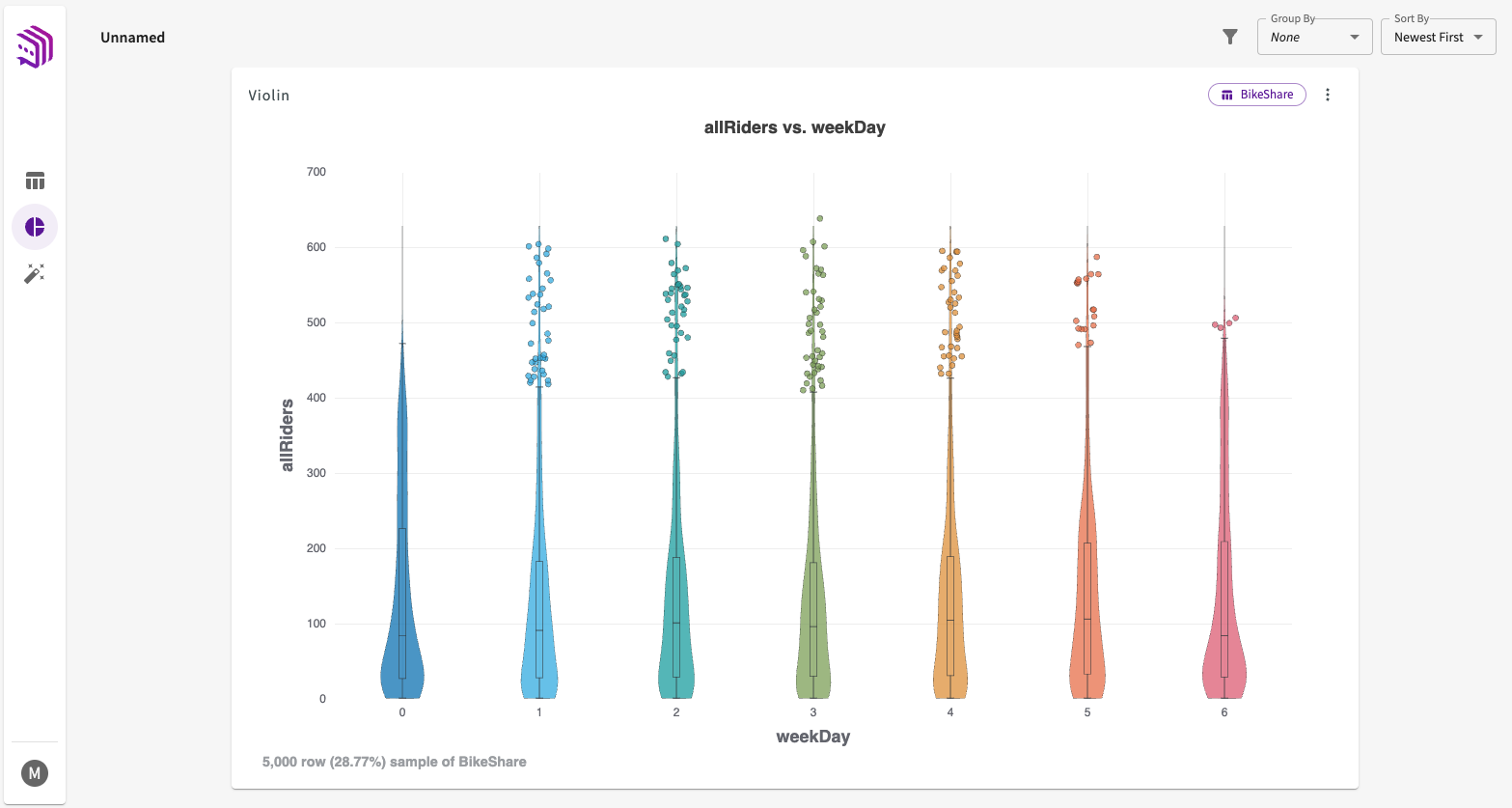
Data Assistant
The Data Assistant offers a simple, chat-based interface where you can enter freeform questions about your data and leverage generative AI to produce insights.
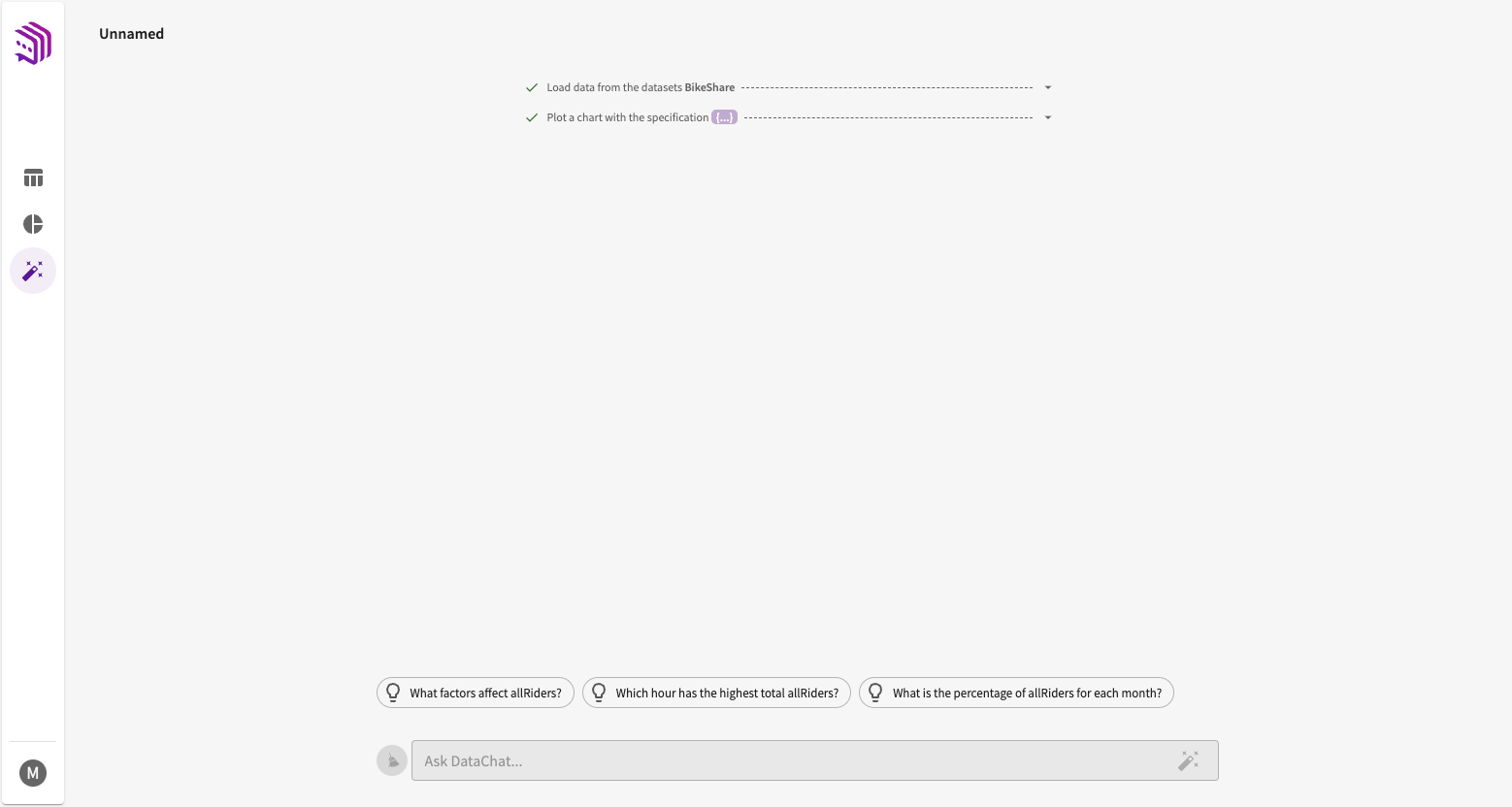
Name a Session
You can name your session to make them easier to find and to differentiate on the homepage. By default, new sessions are titled "Unnamed". Double-click on the name of the session at the top left of the screen and enter a new name: