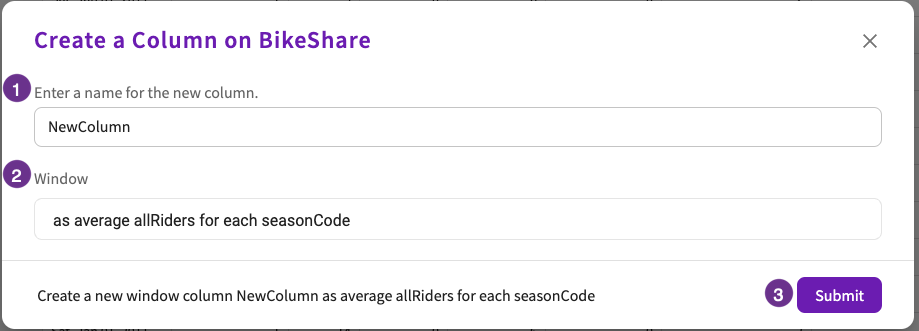Add Columns
Adding columns allows you to create new columns in your dataset. You can add columns in several ways:
- Using Bin to take values of a numeric column and group them into bins.
- Using Extract to extract fields from columns that contain date or time values.
- Using Split to split columns based on a delimiter.
- Creating a new column through
- Concatenation
- Conditional Values
- Text
- Time Deltas
- Temporal Expressions
- Expressions
- Window Queries
When a skill is applied to a dataset:
- If the skill creates a new dataset, it will use the convention
[dataset]_[Skill]. - If the skill alters your existing dataset, it will use the convention
[dataset] v[x]to save to a new version.
Bin
You can use the Bin skill to bin values into categories like “High” or “Low”. Note that you will need to decide whether each bin should contain an equal number of records (based on percentile), an equal range of values (based on width), or use custom intervals.
To bin a column:
- Click Add Column > Bin in the skill menu.
- Select the column whose values to bin.
- Select and configure how the values should be binned. See Bin for more information on these options.
- Enter the values used to bin the column.
- Optionally, enter a list of names to use for the new bins.
- Click Submit.
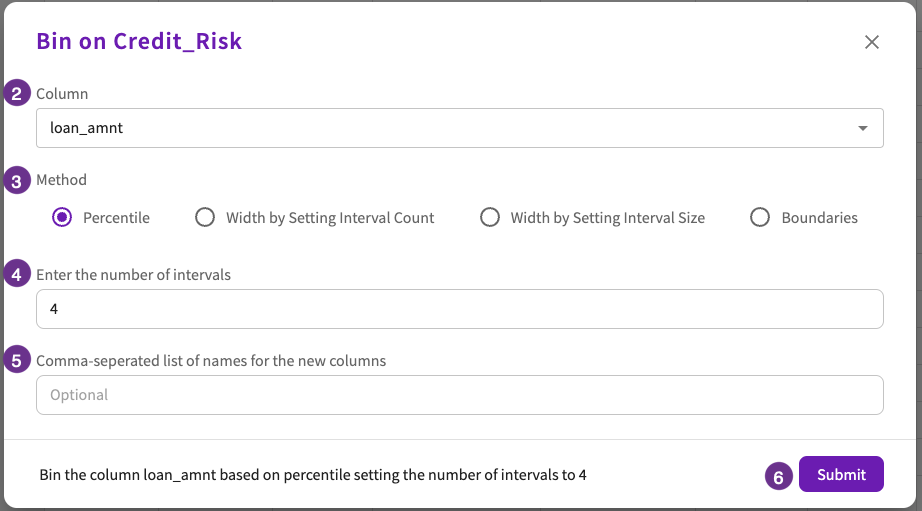
Extract
You can use the Extract skill to extract fields from a column that contains date or time values.
To extract a column:
- Click Add Column > Bin in the skill menu.
- Select the column from which you want to extract date parts.
- Select the date parts you want to extract.
- Enter a name for the new column.
- Click Submit.
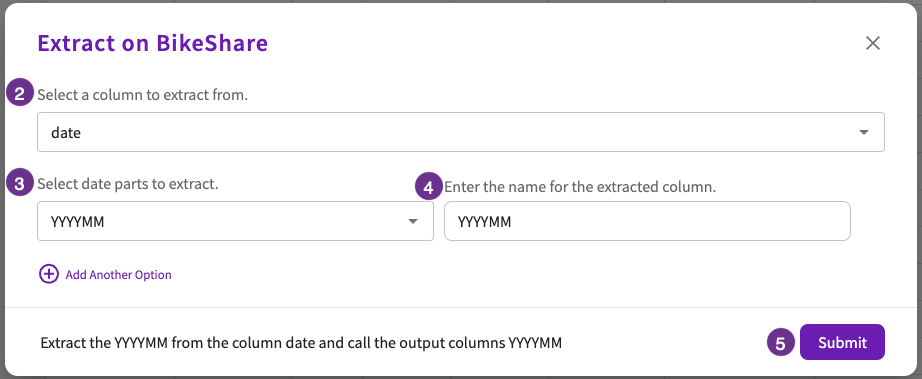
Split
You can use the Split skill to split a column into multiple new columns. You can split a column based on a delimiter or at a certain position, such as the second or third number in the column.
To split a column:
- Click Add Column > Split in the skill menu.
- Select the column to split.
- Select whether to split the values in the column based on position (such as the third character) or by a delimiter (such as a comma).
- Enter the position or delimiter to split by.
- Optionally, enter a comma-separated list of labels to use for the new columns.
- Click Submit.
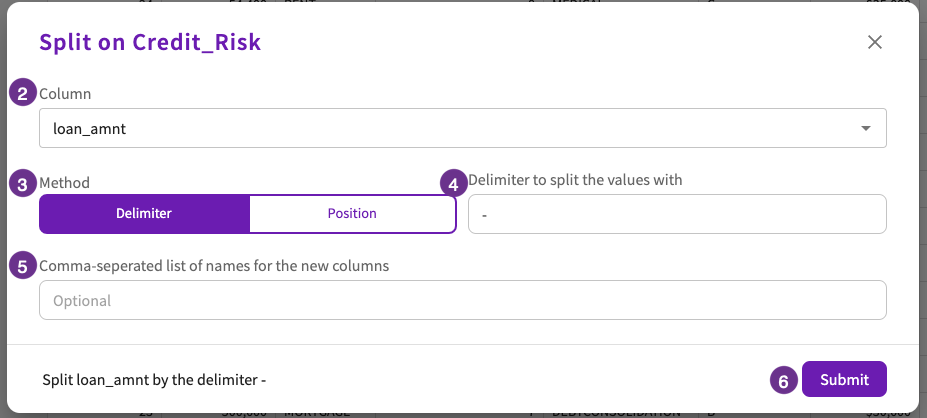
Create a New Column
To create a new column, click Add Column in the skill menu, then select the method with which to create the column:
Choose from seven methods:
- Concatenation
- Conditional Values
- Text
- Time Delta
- Temporal Expression
- Expression
- Window Query
- Enter a name for the new column.
- Choose either column or text to concatenate. Each element is concatenated to generate the column value.
- Add or subtract elements to adjust the column value. At least one element must be specified.
- Optionally, choose a delimiter.
- Click Submit.
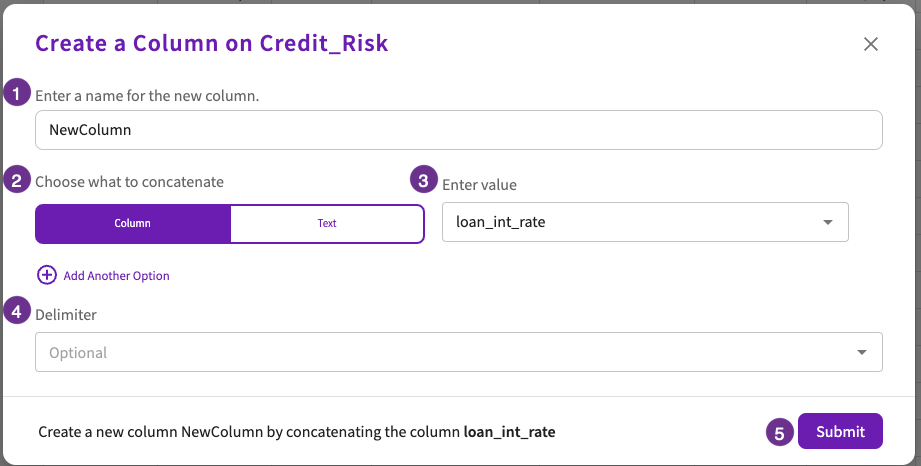
- Enter a name for the new column.
- Enter the set Value, corresponding Column, Expression, Value Type, and expression Value.
- Add or subtract elements to adjust the column value. At least one element must be specified.
- Enter a default Value.
- Click Submit.
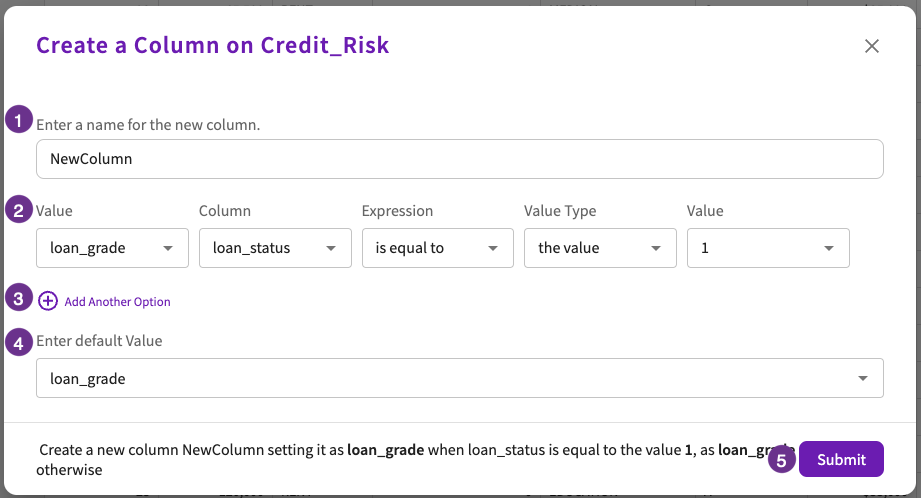
- Enter a name for the new column.
- Enter the text with which to populate all values of the new column.
- Submit.
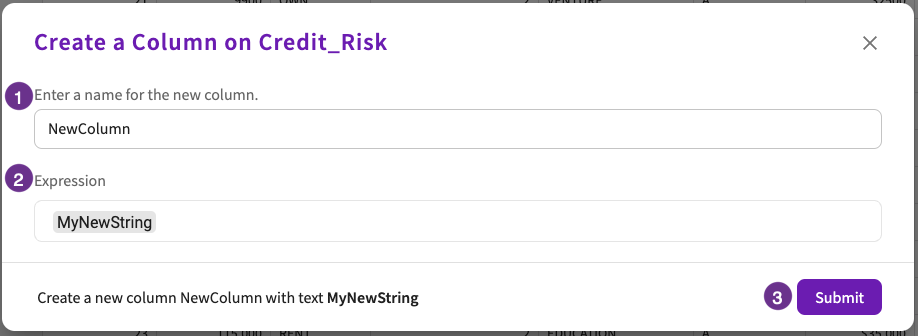
- Enter a name for the new column.
- Choose the base column to which the time adjustment will be applied.
- Choose add (+) or subtract (-) as your operator for the time delta.
- Enter the number of units to adjust the base column by.
- Select the unit type.
- Click Submit.
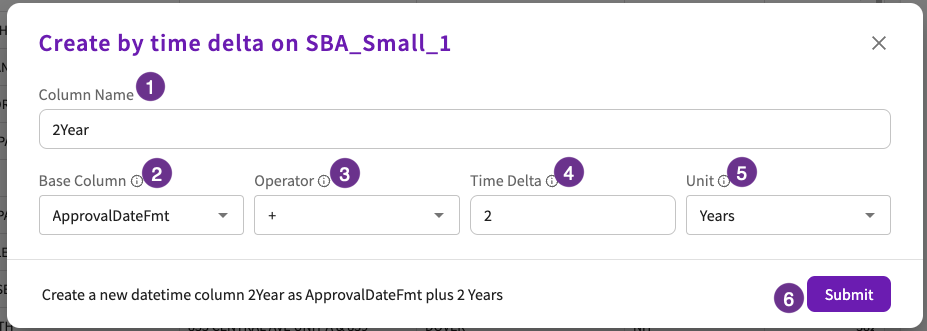
- Enter a name for the new column.
- Enter the temporal expression to create the column by.
- Click Submit.
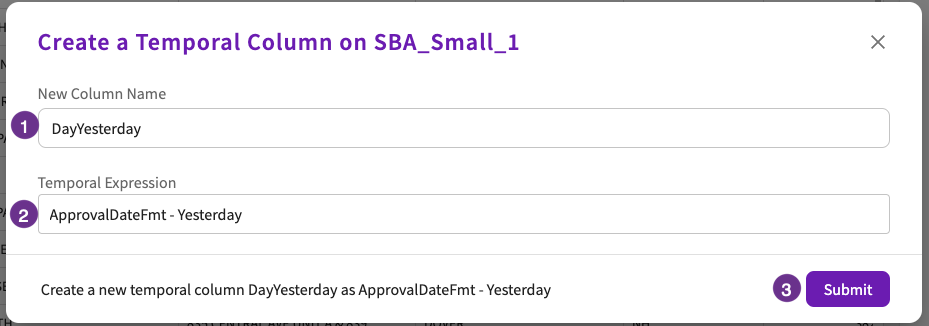
- Enter a name for the new column.
- Enter an expression that operates on existing columns. Or, fill the column with an increasing sequence.
- Click Submit.
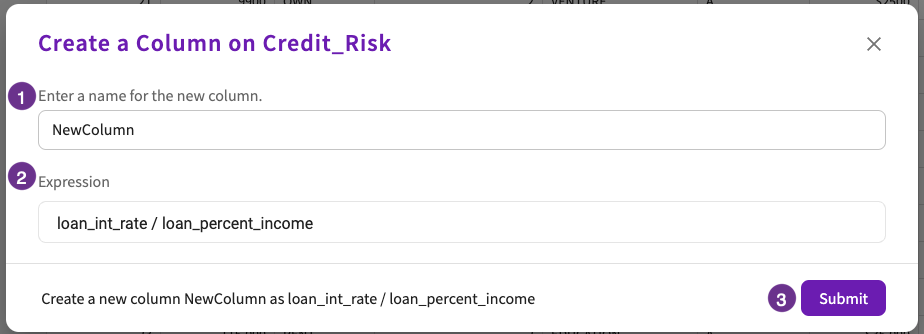
- Enter a name for the new column.
- Enter a window query.
- Click Submit.