Data Assistant Dictionary
The Data Assistant Dictionary allows you to add context to datasets and columns for more accurate responses. This is especially helpful for organization-specific terms, specific values in categorical columns, abbreviations, conversions, and more.
Open the Dictionary
- From the homepage, click on your profile.
- Select Data Assistant Dictionary.
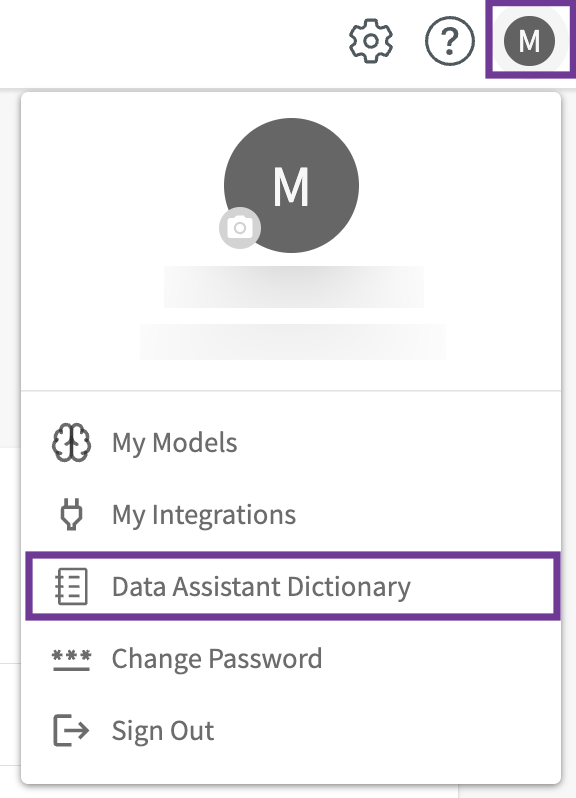
The Data Assistant Dictionary is divided into three main sections:
- Available Datasets. All accessible datasets.
- Dataset Definition. Add a description for the selected dataset.
- Column Definitions. Add individual column descriptions.
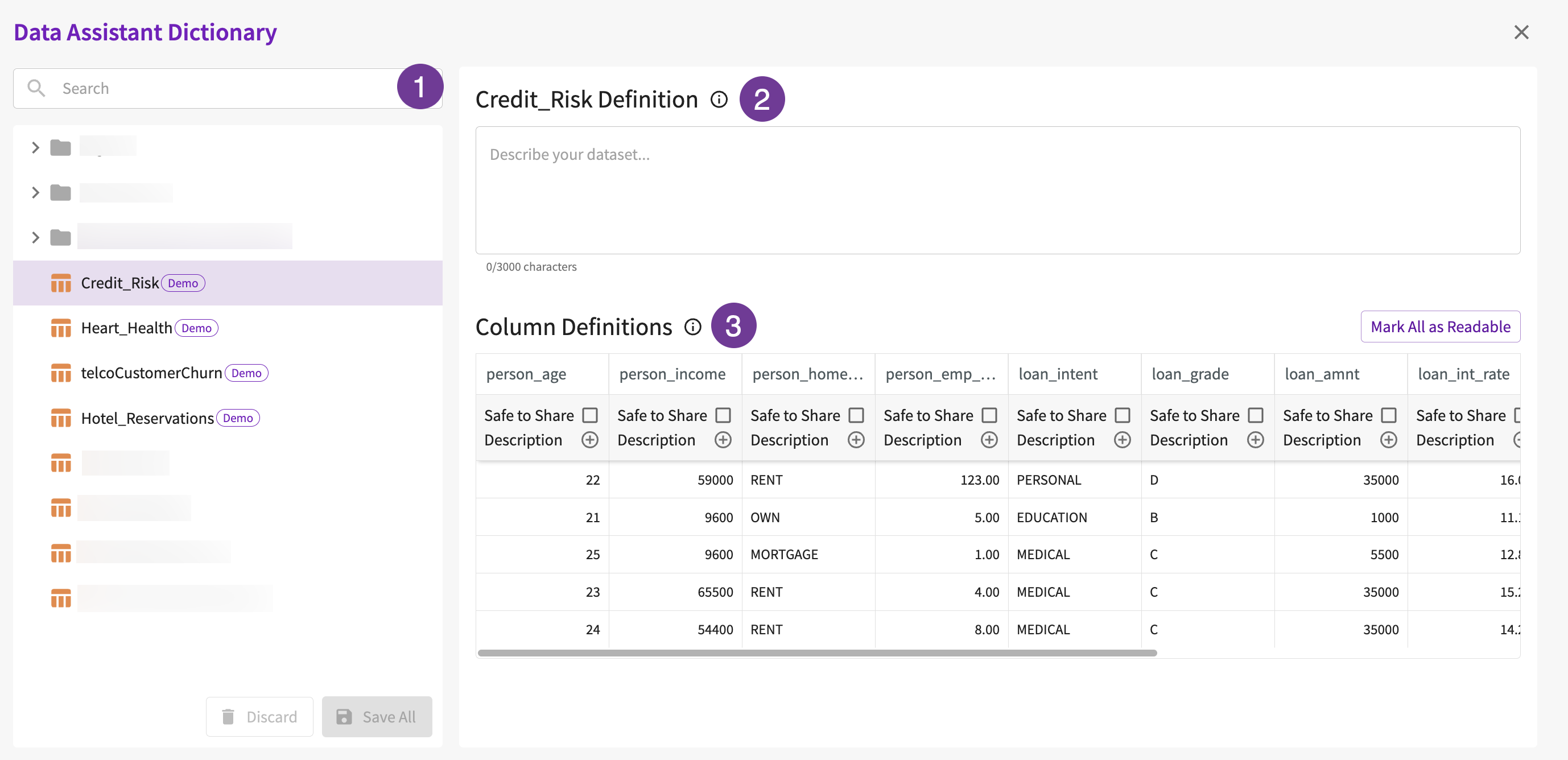
Add Definitions
You can also add definitions to your datasets while in a session. Refer to Add Definitions Within a Session for more information.
To define a dataset, simply enter the description in the provided field. Note that dataset definitions can be up to 3000 characters.

To define a specific column, click Add Description (+) and enter the relevant details. Note that a column definition can be up to 1000 characters.
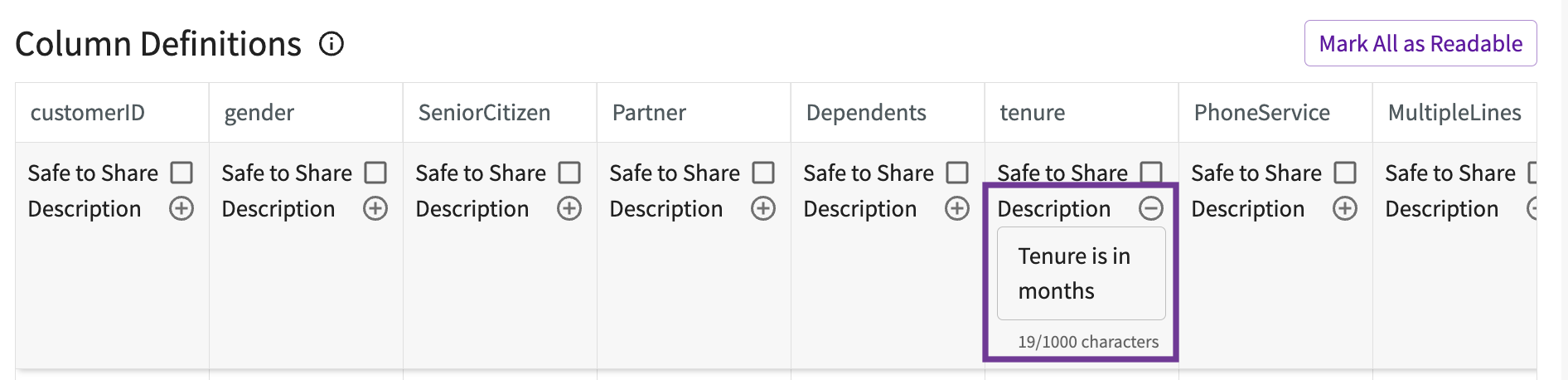
Optionally, select Safe to Share to allow the Data Assistant to read data from this column. This helps the Assistant generate more precise, context-aware responses. To share all columns, click Mark All as Readable. Note that this feature requires sending data to the LLM.
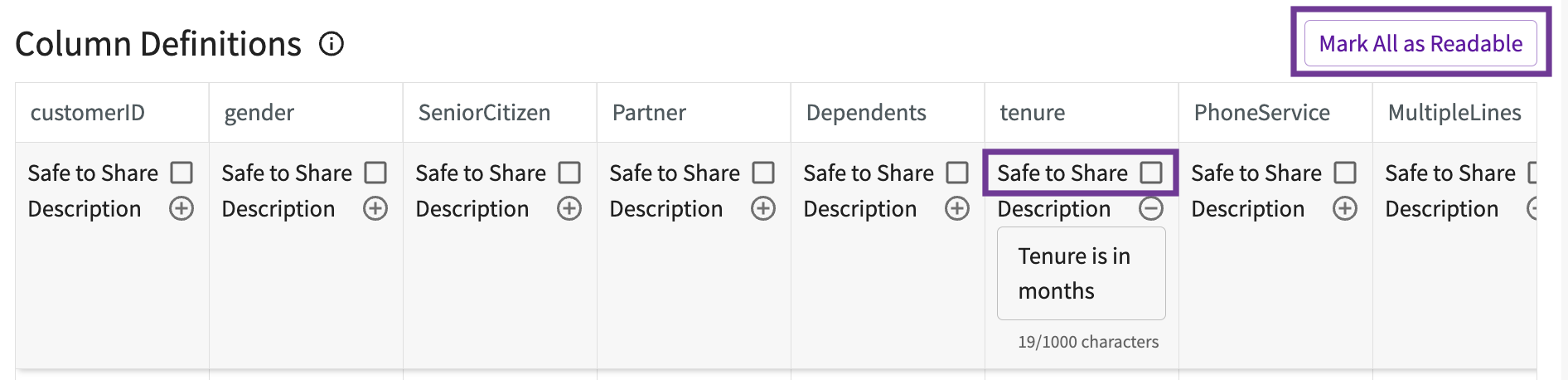
You can add more definitions as needed. Datasets with modified definitions will have a purple circle next to their name.
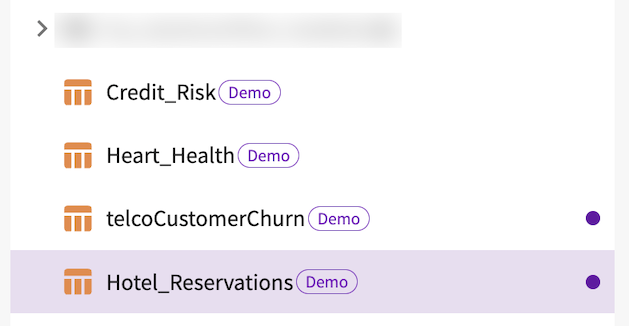
Save Definitions
To save changes for an individual dataset, hover over the purple circle and click Save changes. You can instead discard your changes by clicking Discard changes (X).

Alternatively, click Save All to save all modified dataset definitions. Optionally, you can also press CMD + S (MacOS) or CTRL + S (Windows/Linux) to save your changes.
To update or delete them, make the changes and then select Save All. You can discard all changes by clicking Discard.
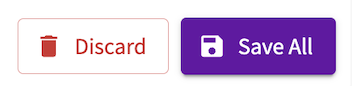
Add Definitions within a Session
To add definitions to your datasets while in a session, click on the dictionary icon in the dataset header.
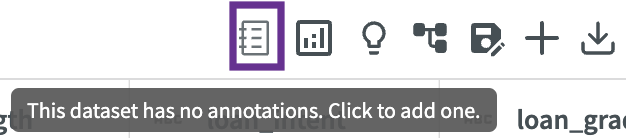
Definitions added to a dataset during a session apply only to that session and do not affect the base dataset. To save these definitions permanently, you must save the active datasets in a folder.
Add Definitions
To define a dataset, simply enter the description in the provided field.
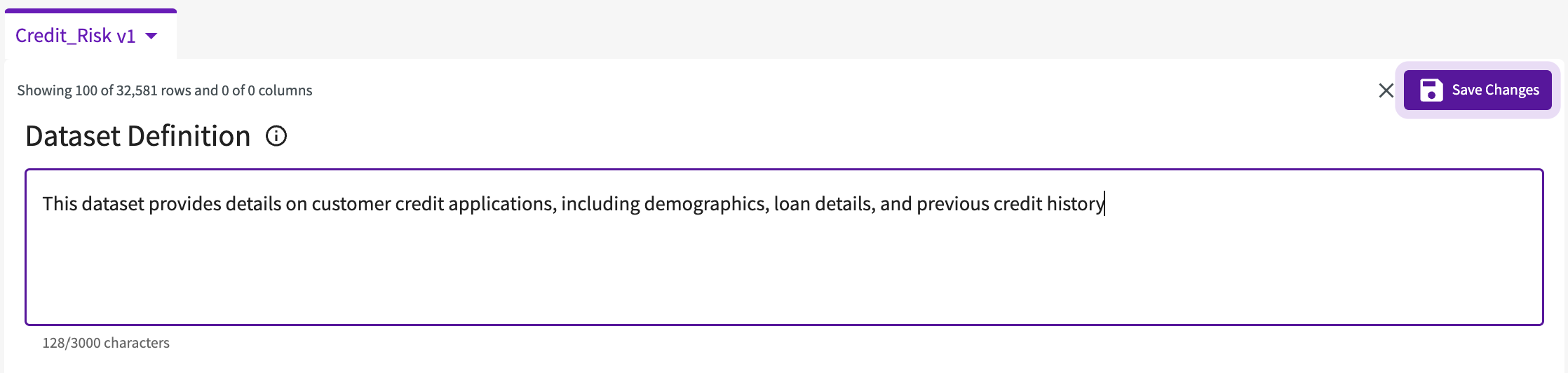
To define a specific column, click Add Description (+) and enter the relevant details. Optionally, select Safe to Share to allow the Data Assistant to read data from this column. Add additional column definitions as needed.

Save Definitions
To save changes for an individual dataset, hover over the purple circle and click Save changes. You can instead discard your changes by clicking Discard changes (X).
As you work with your data, definitions are automatically applied to the subsequent versions of your dataset.