Redshift
Requirements
To connect DataChat to Redshift, you’ll need:
- Database name
- Hostname
- Port number
- Username and password
Permissions
To connect to a Redshift database, your account must have the appropriate permissions:
-
Table-specific access. To grant access to a specific table, run:
GRANT SELECT ON TABLE public.my_favorite_table TO my_new_user; -
Schema-wide access. To grant access to all tables within a schema, run:
GRANT SELECT ON ALL TABLES IN SCHEMA my_favorite_db TO my_new_user;
If the Redshift instance is within a Virtual Private Cloud (VPC), external users must connect via a VPN or a similar secure network solution.
For more details, refer to AWS documentation:
Add Your Redshift Database
To add your Redshift database:
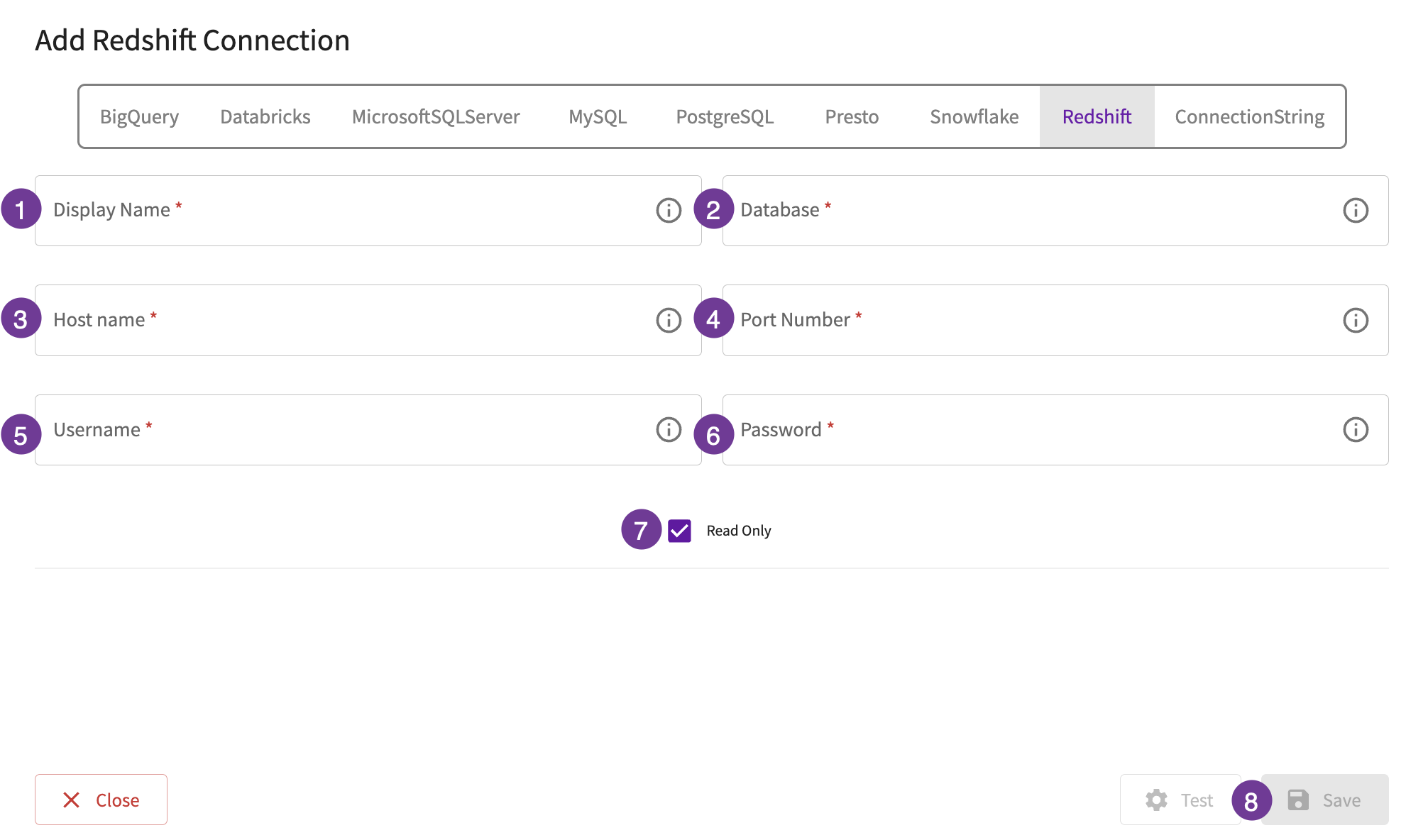
- Give the database a display name. This is how you'll reference the database across DataChat.
- In the Database field, enter the name of the database itself.
- In the Host Name field, enter the hostname or IP address of the database.
- In the Port Number field, enter the port for the database.
- In the Username field, enter the username needed to connect to the database.
- In the Password field, enter the password needed to connect to the database.
- Optionally, set the database to be read-only.
- Test your database, then click Save.